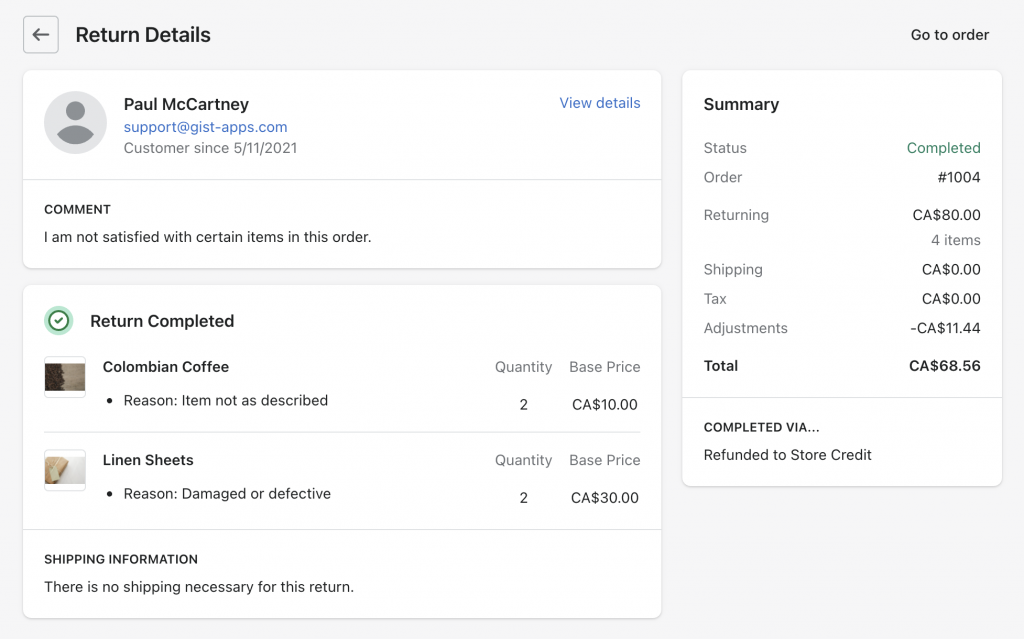Approving or Rejecting a Return Request 📦
If you have return requests enabled for your customers, you can manually review and either return or reject these requests whenever they come in.
From the EasyAccounts dashboard, go to Return Center.
Here you will see the status of all returns. To view a new return, click on the request.
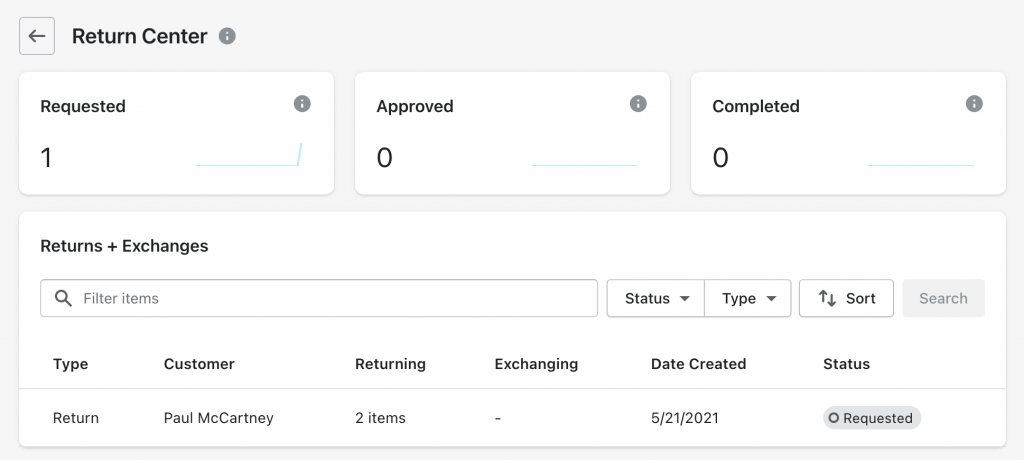
Now you can view the request, and see the reason that the customer has given. If you believe that it meets the threshold for a return, then you can click ‘Approve Return‘. And if it does not, you can select ‘Reject Return‘.
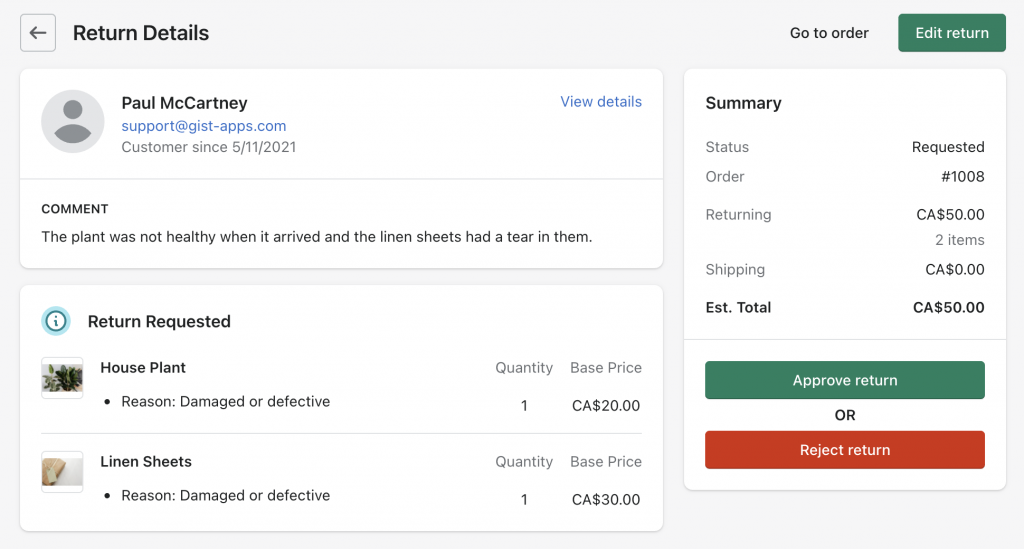
If you select Approve Return ->
If you choose to grant your customer the return, and you have set up your Purchase label option, you will be presented with 4 options on how to handle the return:
- Enter tracking information from an existing label
- No shipping required
- Customer is responsible for return shipping
- Generate and purchase a shipping label
Enter tracking information from an existing label:
If you are purchasing your shipping label outside of EasyAccounts, you can upload your label and send the Return Approval along with the shipping label direct to your customer by selecting Approve Return. An email will automatically go to the customer who has requested the return.
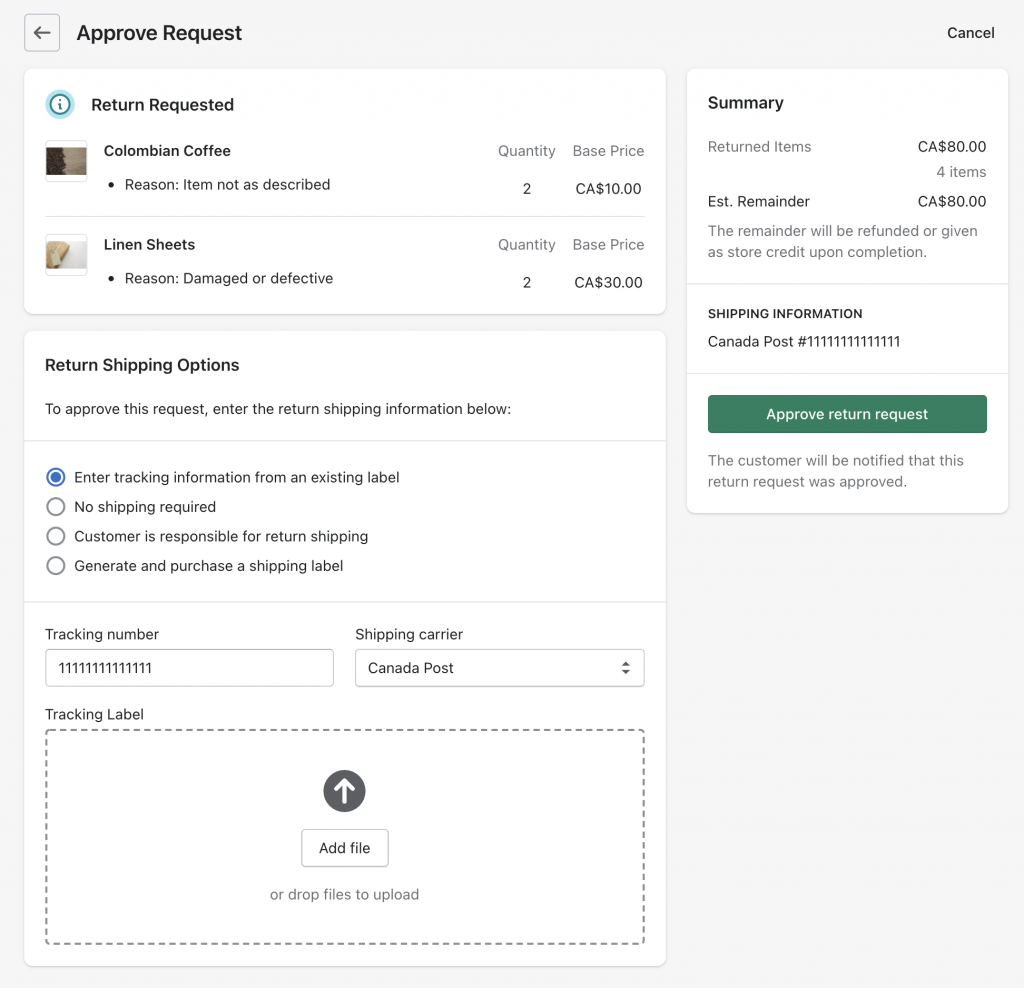
No shipping required:
If you do not require the item to be returned to process the return, select this option and then select Approve Return. The customer will be automatically notified via email.
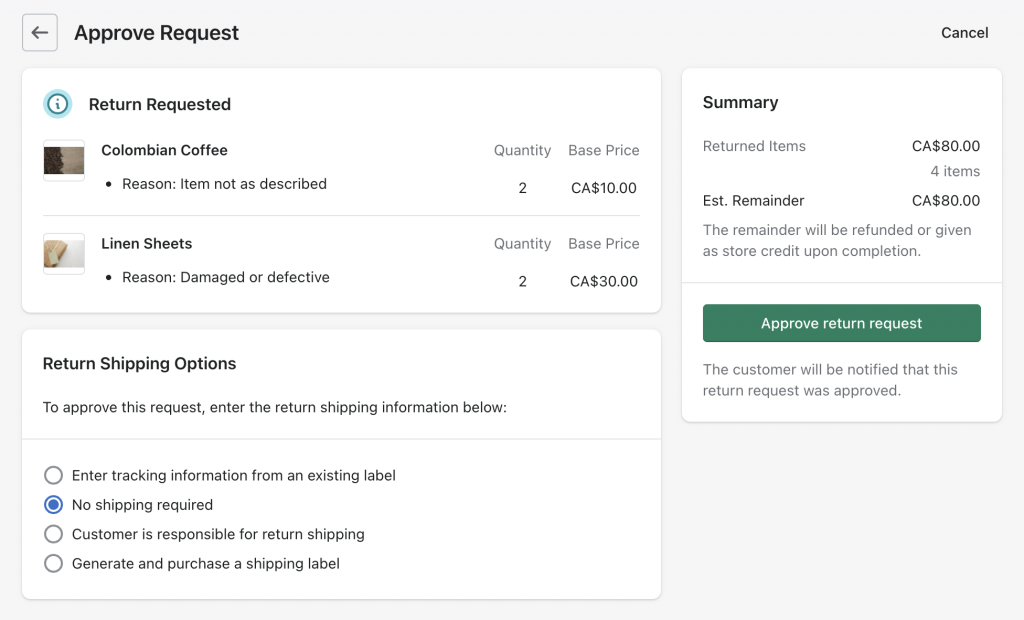
Customer is responsible for return shipping:
If the customer is the one responsible for paying for the return shipping, select this option and then select Approve Return. The customer will be automatically notified via email.
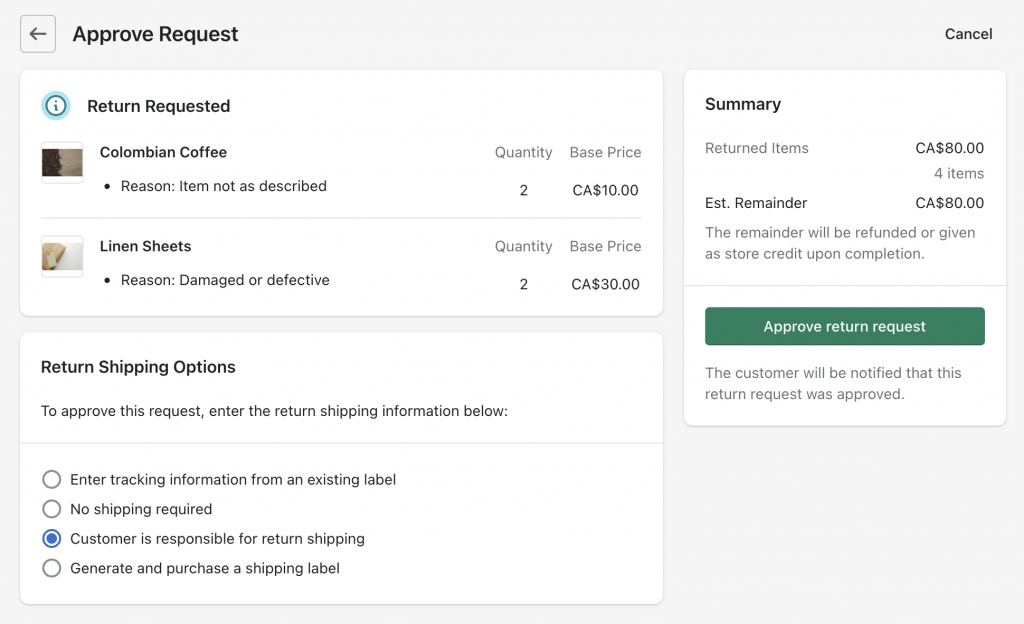
Generate and purchase a shipping label:
If you wish to purchase your shipping label for the customer direct through EasyAccounts, select this option. Then select your box size, and the shipping option that you would like to buy.
Once you choose your option and select Approve Return, you will be taken to a confirmation page where you can review the Return, and make any edits. Once satisfied, select Complete Return.
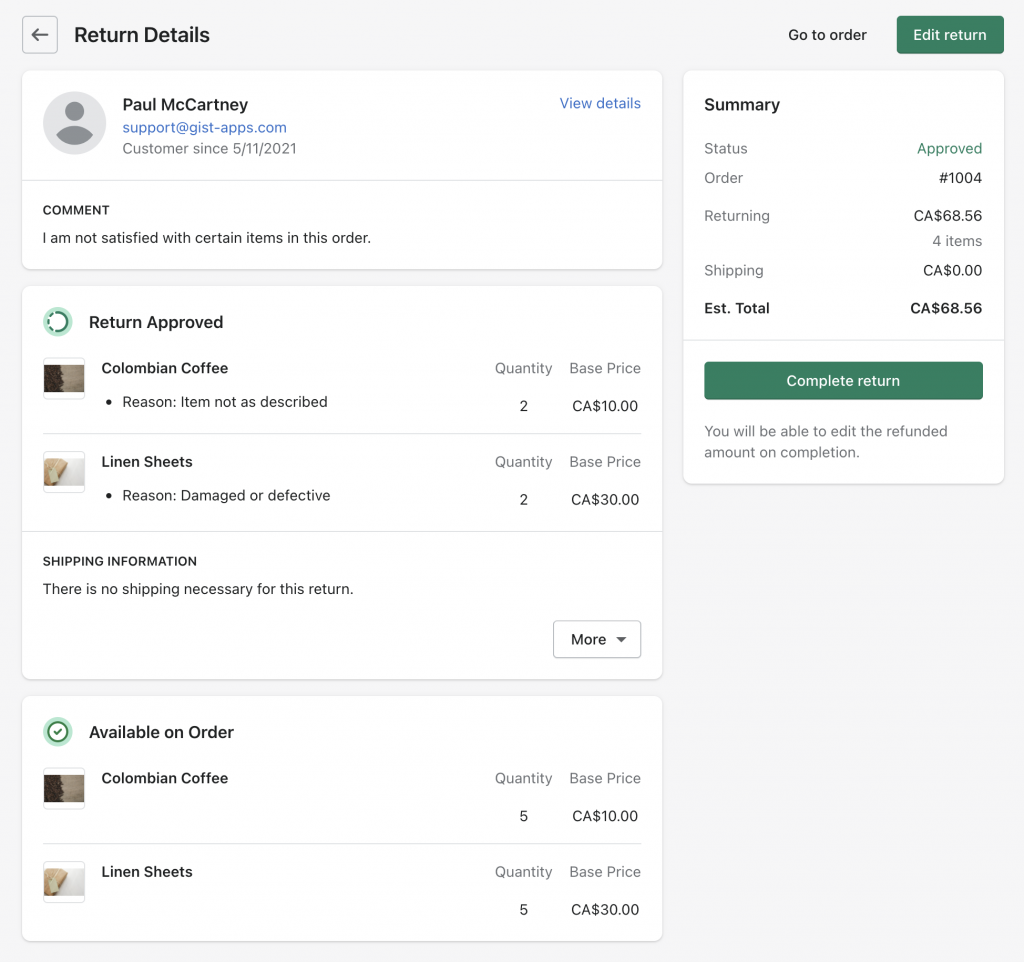
This will then take you to the final confirmation page where you can choose to Refund to Store Credit or Refund through Shopify (cash back onto the purchaser’s credit card). Either way you choose, the customer will be notified directly through email. And will be able to see the updated Return Request status within their account on your store.
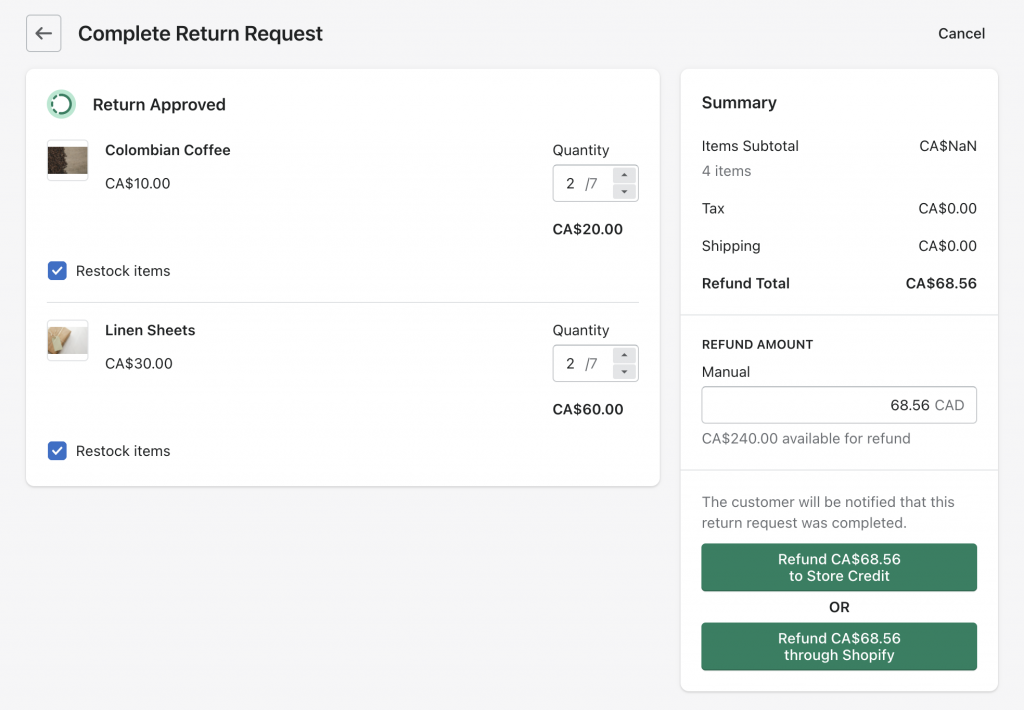
The return request has now been successfully processed.