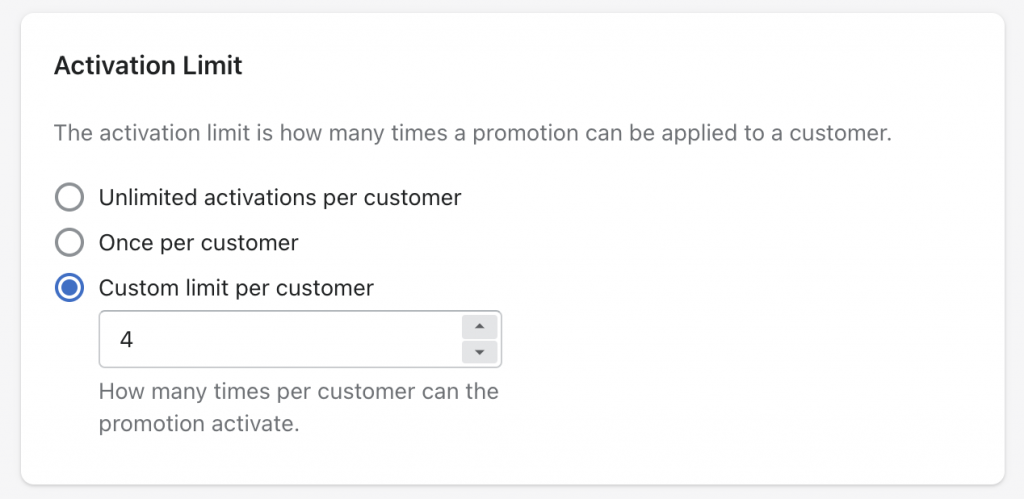Creating a Discount Code Promotion 📈
Creating a new Discount Code based Promotion (send a discount code to the customer on action) can be configured in a few short steps.
First, we need to create the Discount Code within the Shopify admin that the EasyAccounts Promotions tool will pull through.
Go to Shopify –> Discounts –> Create Discount –> Discount Code –> and start building your Discount Code. *Remember the name of the discount code. Once done, press ‘Save discount code‘.
Next, go to Apps –> EasyAccounts –> Promotions, and select ‘Add Promotion‘.
Now, let’s go through each section.
Title and Description
Enter the Title and Description that you would like to use for the specific Promotion. If you select ‘Viewable by customer’, please note that they will be able to see this data by going to their My Promotions section. The Title and the Description will let them know the details of the Promotion, so that they understand the incentive for them to earn it. If you select Featured Promotion, it will also show on their customer account Homepage.
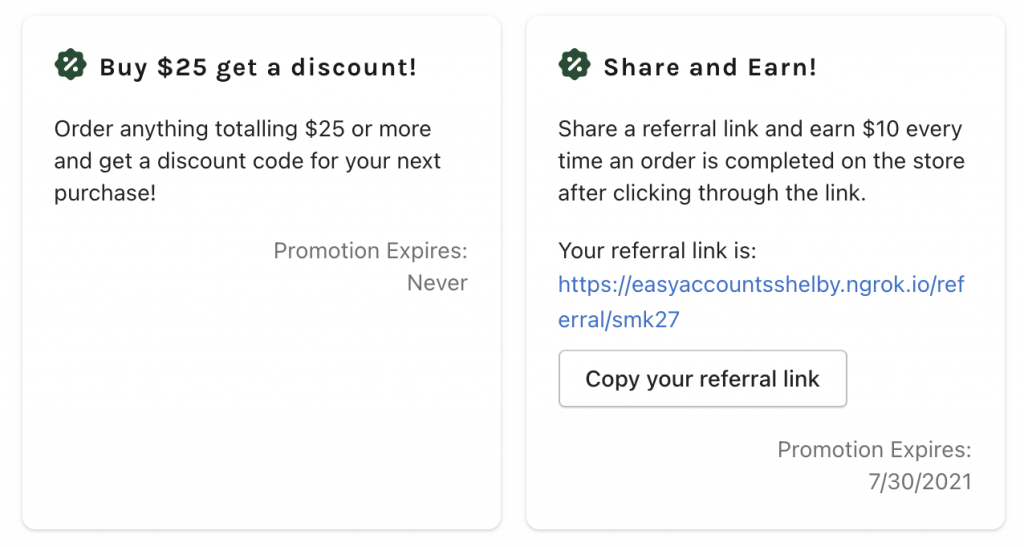
Customer Eligibility
Choose who is eligible to see and earn this Promotion. Select All Customers or Specific Customer Groups.
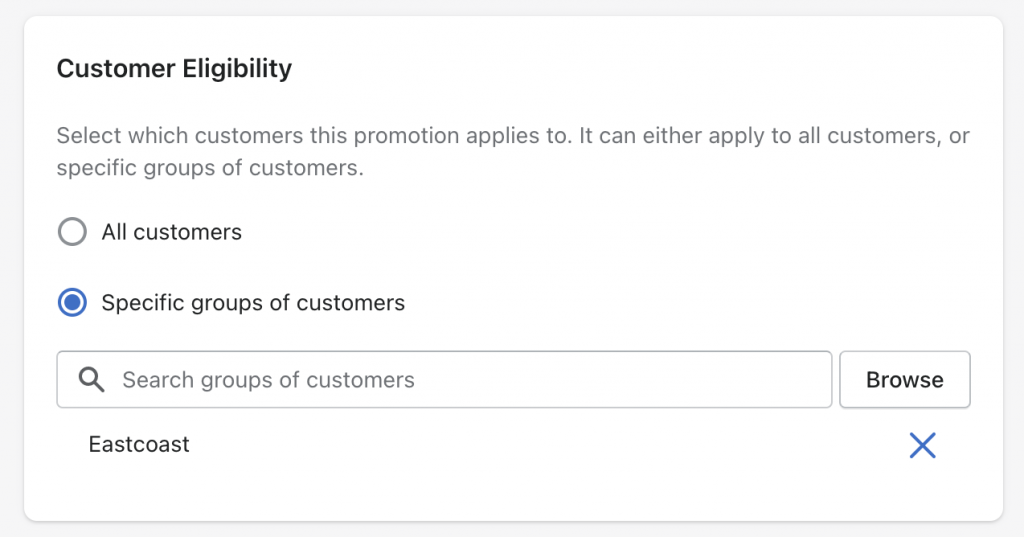
Active Dates
Set the date range that the Promotion will be active for. You can add an end date if there is a specific range, or only a start date to have the Promotion continue into the future.
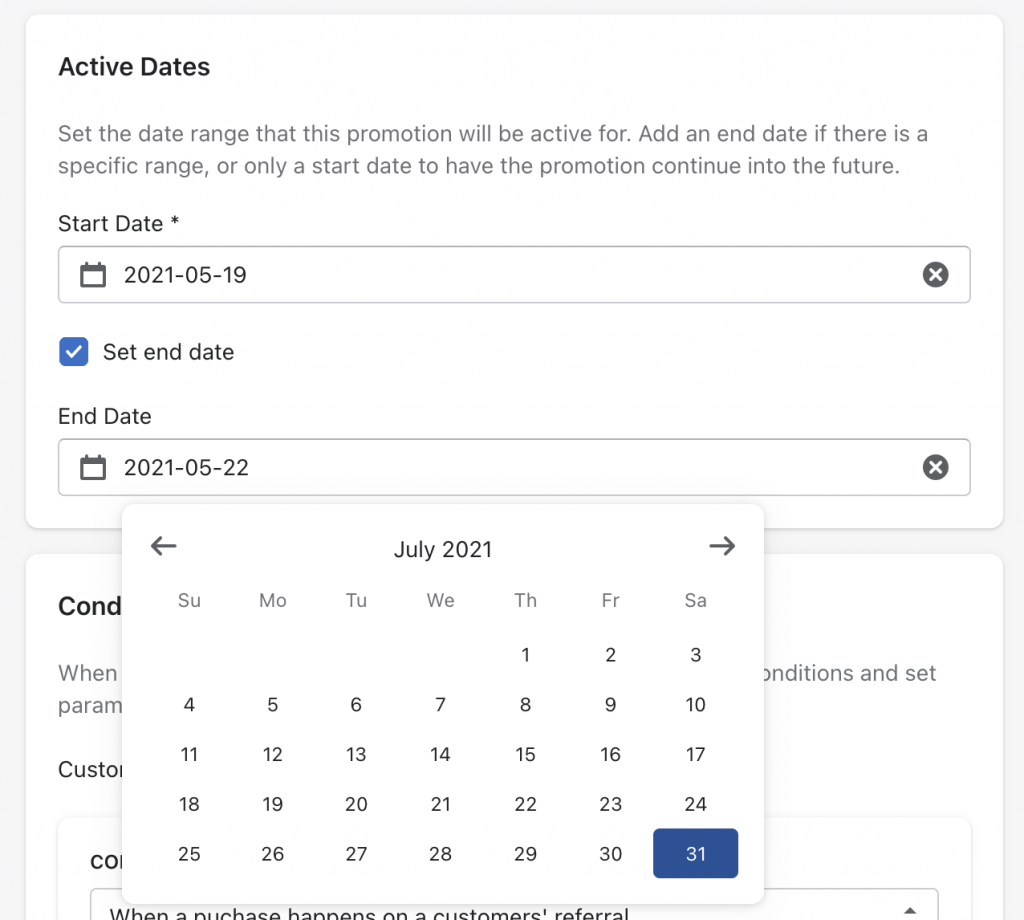
Conditions and Actions
A Condition is an event that takes place, that will in turn trigger an Action. Some examples of Conditions are: “When a Single Order’s Cost is…”, “When an abandoned checkout happened…”, “When the date is…”, etc.
An Action is what EasyAccounts will automatically send to the customer upon a condition being met. Some examples of Actions are: “Send discount code”, “Send checkout link with pre-populated information,” “Send an invitation to create a customer account with a reward,” etc.
Condition –> Action
For example:
When an abandoned checkout happened 2 hours ago –> Send a discount code for 10% off the order.
You can choose one, or multiple conditions for each Promotion. And choose whether all conditions, or any condition must be met to trigger the action.
You can only select one action type per promotion. When entering in the Action Details, search for the discount code that you previously created within your Shopify admin.
Choose which email template you would like this promotion to use. You can edit the email templates or create new ones in the Emails section of EasyAccounts. Please see this article for configuration tips.
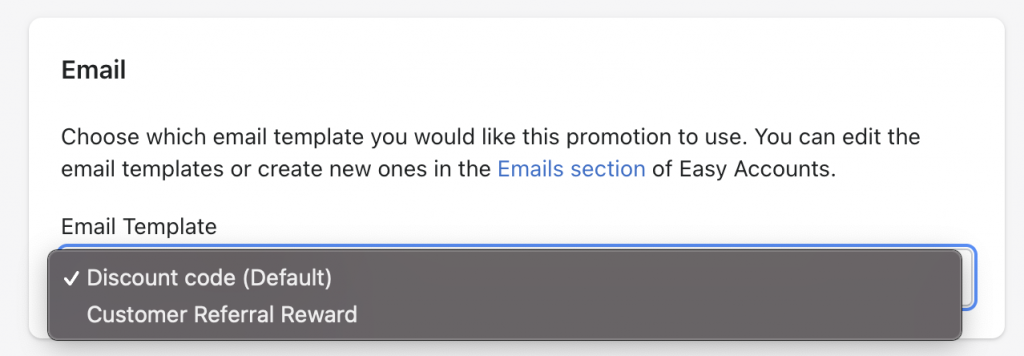
Activation Limit
Finally, choose how many time a promotion can be used by a specific customer.